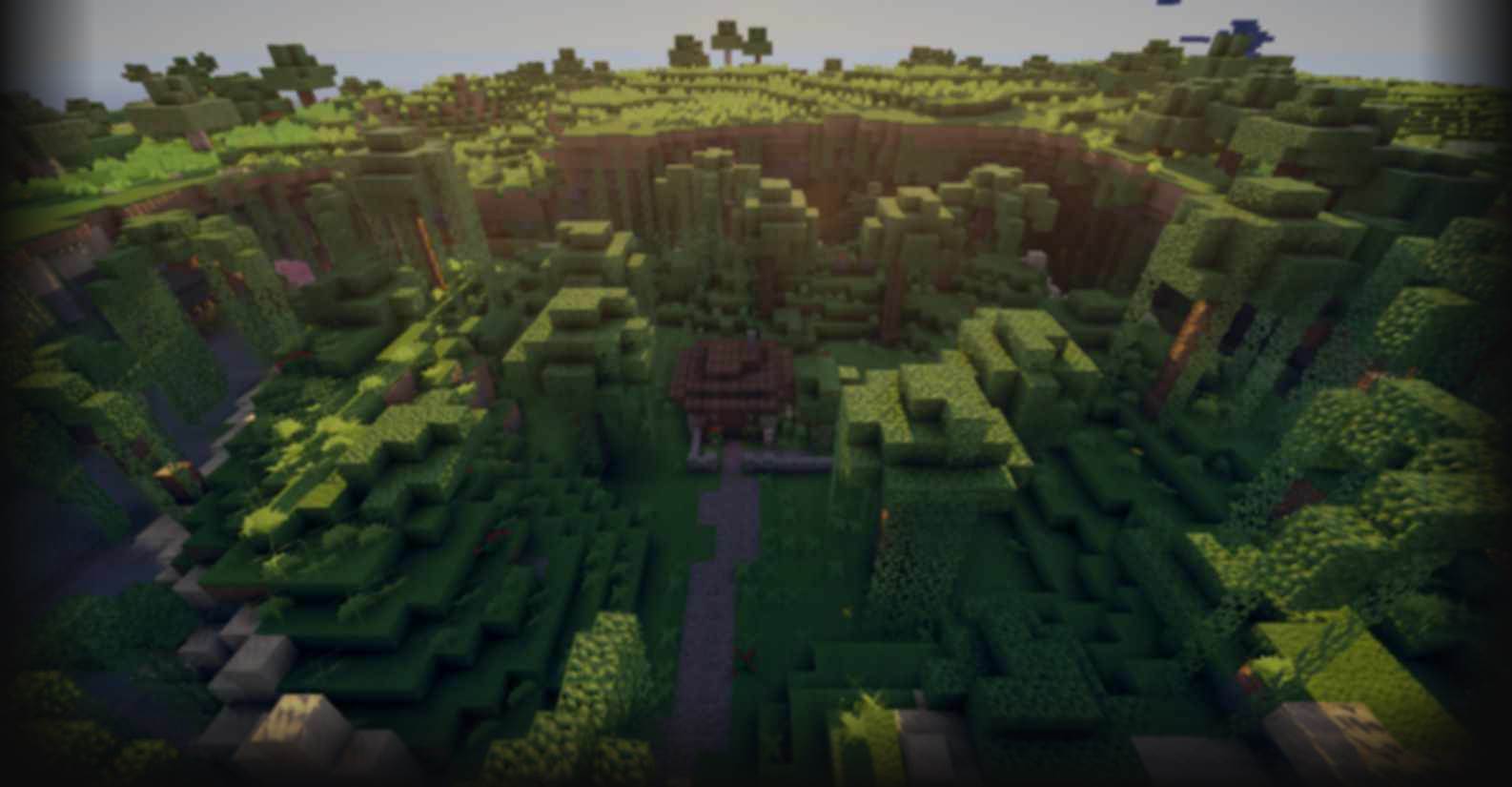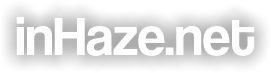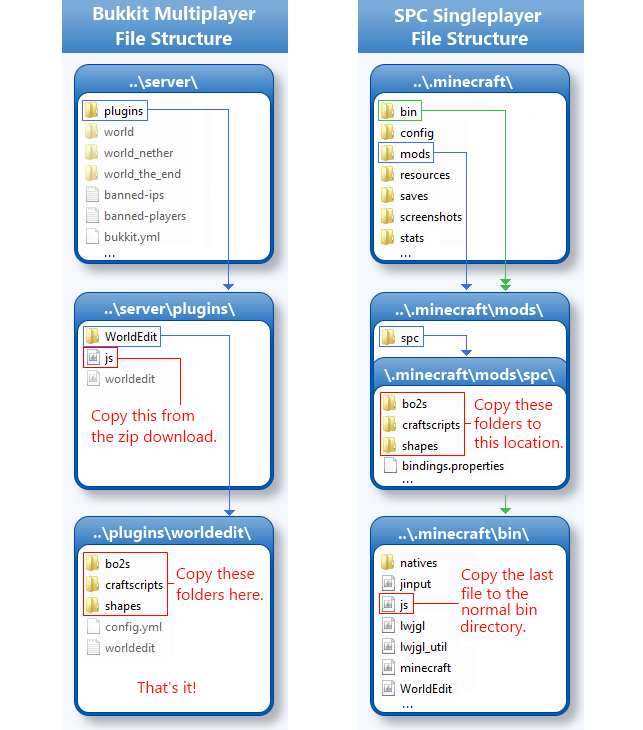Build Commands
-
Build Commands
-

 General
-
General
-
Build Commands 1.8
Build Commands is the latest, and greatest, addition to my series of map making tools. It is a single worldedit craftscript that offers over 30 tools, and brushes not available in normal worldedit. Most of these tools are things I wished I had when I was working on my own maps. Some are from my older scripts, but a lot are brand new ideas I have just came up with recently.
This script, and everything else you see here, has been created 100% by me alone over the past few months. If you enjoyed it at all, please consider showing me some support, either by giving a diamond on the PMC mod page, or by liking any of the videos. It really does help a lot, and encourages me to continue making new stuff like this. Thanks, and have fun! -inHaze
 Key Features
-
Key Features
-
- Majority of all commands work in both single, and multiplayer versions!
- Save, load, and perfectly place all new shape objects with a single click!
- Easy kit creation that allows loading up to 18 shapes with 1 command!
- Support for loading, and placing TerrainContol mod .bo2 objects!
- 10 new randomly generated tree types!
- Paint biomes ingame with a brand new biome brush!
- Easily create rivers and ravines with the advanced overlay brush!
- Fill and erode terrain away with my terraforming toolkit brushes!
- Mirror and flip your selection with greater ease and precision!
- Create a customizable flatland anywhere using the new flatten brush!
- Create custom 3d lines, laser beams, and massive spikes!
- Easily Place large patches of random ground foliage, or hanging vines!
- Rotate, and revolve your selection to any angle or increment!
- Save surface maps of your current area to an external png image file!
- Play the classic, windows puzzle game, Minesweeper, completely ingame!
 Help & Info
-
Help & Info
-
This sections contains the script install guide, and some basic help and info on this script. If you have problems or question, they are most likely already answered on the PMC comments somewhere, but if not, you may message me on the contact form regarding any question or problem you might have.
- Install Guide
- General Command Info
- Past Versions
- Images & Video
- Future Plans
 Command List
-
Command List
-
Below is a complete, and up to date, list of all the commands that are currently available in this script. Commands are run through the normal game console, may or may not have arguments, and typically are a single line with no other input needed. Most commands will bind to a brush for multiple uses while others run instantly.
- Array - Stacks the selection in 3 directions
Command
/cs build array [totalA] [totalB] [totalC]
Description
Allows stacking a selection in up to 3 different directions at once. Great for large repeated structures. This command will construct a special multi-stage brush that will guide you through setting up offset points that control exactly where the selections copies will be placed.
Arguments
The arguments control the total number of copies in each direction. The number of stacked directions will be limited by the number of entered totals. a » totalA - Total number of stacked copies in the first direction. b » totalB - Total number of stacked copies in the second direction. c » totalC - Total number of stacked copies in the third direction.
Sample Use
/cs build array a5 b10 c13 /cs build array a21 b6
- Biome - Brush that paints a custom biome
Command
/cs build biome [biome] [size]
Description
Creates a brush that will allow you to paint a custom biome in your world. The biome changes won\'t become effective until a chunk reload (leave area or exit world). Snow is used to show where the biome is being changed, and can be easily cleaned up afterward with the worldedit /thaw command.
Arguments
biome - The exact name of the biome to set, use "list" to see all the available types. (Required) # » size - The size of the brush to use.
Sample Use
/cs buid biome swampland #10
- Box - Custom hollow, or filled rectangle box brush.
Command
/cs build box [xSize] [ySize] [zSize] [hollow] [angled] [insideBlock]
Description
Creates a brush that places a custom sized rectangle box that may either be solid, hollow, or filled in with a separate block.
Arguments
x » xSize - Size of the box in the x direction. y » ySize - Size of the box in the y direction. z » zSize - Size of the box in the z direction. b » block - Outside block material. h » hollow - Number of blocks thick the outer box "shell" should be. a » angled - Sets if the box should be angled to align with the player direction (flag only) i » insideBlock - The id of the block that should fill the inside.
Sample Use
/cs build box x8 y12 z14 b1 /cs build box x13 y9 z21 b20 h2 a i5
- Clear - Clears away all natural blocks from the terrain.
Command
/cs build clear [size]
Description
Creates a brush that will clear away all nature blocks (flowers, grass, etc) from the terrain. Great for prepping an area for future terraforming.
Arguments
s » size - Brush size of the area to be cleared.
Sample Use
/cs build clear s25
- Commands - Detailed listing of all available commands.
Command
/cs build commands
Description
Prints out a detailed listing of all the commands currently available and all their associated arguments.
- Ellipse - Custom hollow, or filled ellipse shape brush.
Command
/cs build ellipse [xSize] [ySize] [zSize] [hollow] [angled] [insideBlock]
Description
Creates a brush that places a custom ellipse shape that may either be solid, hollow, or filled in with a separate block.
Arguments
x » xSize - Size of the ellipse in the x direction. y » ySize - Size of the ellipse in the y direction. z » zSize - Size of the ellipse in the z direction. b » block - Outside block material. h » hollow - Number of blocks thick the outer ellipse "shell" should be. a » angled - Sets if the ellipse should be angled to align with the player direction (flag only) i » insideBlock - The id of the block that should fill the inside.
Sample Use
/cs build ellipse x8 y12 z14 b1 /cs build ellipse x13 y9 z21 b20 h2 a i5
- Erode - Brush that erodes and smooths natural terrain.
Command
/cs build erode [size] [maxFaces] [iterations]
Description
This command creates a brush that will erode away any natural terrain block based on the number of open faces set in the arguments.
Arguments
s » size - Size of the brush tool. f » maxFaxes - Number of open block faces needed to trigger erosion (1-5). i » iterations - Strength of the brush, or the number of times to repeat the erosion.
Sample Use
/cs build erode s6 f3 /cs build erode s8 f2 i2
- Fill - Brush that fills and smooths natural terrain.
Command
/cs build fill [size] [maxFaces] [iterations]
Description
This command creates a brush that will fill in any natural terrain blocks based on the number of different blocks there are around it.
Arguments
s » size - Size of the brush tool. f » maxFaxes - Number of open block faces needed to trigger fill (1-5). i » iterations - Strength of the brush, or the number of times to repeat the fill.
Sample Use
/cs build fill s6 f3 /cs build fill s8 f2 i2
- Flatten - Level and clear all terrain to a custom height.
Command
/cs build flat [size] [depth] [surfaceBlock]
Description
This creates a brush that will allow you to flatten all terrain, and anything else to a custom depth level, and surface block.
Arguments
s » size - Size of the brush tool. d » depth - Exact y coordinate level that everything should be leveled to. b » surfaceBlock - Block that will be used for the leveled surface.
Sample Use
/cs build flat s5 d62 /cs build flat s20 d120 b5
- Flip - Flips the current selection around the player.
Command
/cs build flip [shift] [delete]
Description
This creates a brush that will flip the selection around the clicked point using the players current direction as the axis to flip over.
Arguments
s » shift - Shifts the selection to follow the flip position. (flag only) d » delete - Deletes the original selection contents after flipping (flag only)
Sample Use
/cs build flip s /cs build flip s d
- Fragment - Creates a fragmented sphere shape.
Command
/cs build frag [size] [block] [density] [hollow]
Description
This brush was created to be a sphere brush with a random amount of noise around the outside edge to prevent circular patterns from appearing while doing certain terraforming building. It is most useful when also using with an erode/fill brush to make terrain look more natural.
Arguments
s » size - Size of the brush tool. b » block - Block material to use. d » density - Outside sphere density - Whole %(0-100 | 0=Fragmented | 100=Solid) h » hollow - Hollow shell thickness - Whole %(0-100 | 0=Solid | 100=Hollow)
Sample Use
/cs build frag s6 b4 /cs build frag s10 b5 d80 h50
- Grass - Creates a random patch of grass and flowers
Command
/cs build grass [size] [density]
Description
This creates a brush that will cover all grass and dirt blocks with a random assortment of long grass, flowers, and occasionally a pumpkin or melon.
Arguments
s » size - Size of the brush tool. d » density - Total density of the grass patch (0.01 - 1)
Sample Use
/cs build grass s10 /cs build grass s25 d.5
- Help - General, or command specific info.
Command
/cs build help [command]
Description
The help command will give detailed info and arguments for any available command. Using it alone will display the normal build commands help message. Additionally, the ? sign may also be used at the end of any command string to give info about that tool.
Arguments
command - Name of the command to look up.
Sample Use
/cs build help biome /cs build ? biome /cs build biome swampland #10 ?
- Kill - An experimental brush that kills entities.
Command
/cs build kill [entityType] [size]
Description
This creates a brush that will kill specific, or all entities around the clicked area.
Arguments
entityType - The ID of the entity type you want to kill, leave blank for all. s » size - Size of the brush tool.
Sample Use
/cs build kill cow /cs build kill pig s10
- Kit - Loads, and binds a list of custom shapes from a kit file.
Command
/cs build kit [fileName] [angleLock] [excludeID] [select]
Description
This command will automatically load, and bind, many different shapes to items all at once. This is done by loading .kit files, which can be easily generated by dragging and dropping shape (.shp or .bo2) files onto an external batch script located in the shapes folder.
Arguments
fileName - Name of the kit file to load. < » angleLock - Locks the shape to a certain angle, use 360 to use exact player direction. ! » excludeID - Block to skip, or exclude when placing down the shape. $ » select - Updates the selection to the bounding box of the newly placed shape. (flag only)
Sample Use
/cs build kit village /cs build kit houses <90 /cs build kit ruins <360 !2 $
- Laser - Shoots a custom beam of blocks from your fingertips!
Command
/cs build laser [size] [depth] [topBlock] [subBlock]
Description
This brush will allow you to lay down a beam of destruction(air), or any other blocks to wherever you are currently pointing. Several custom parameters allow you to specify the overall beam size, along with surface penetration depth and materials.
Arguments
s » size - Size of the beam. d » depth - Depth the beam will penetrate past the clicked surface. a » topBlock - Material for the block above the surface. b » subBlock - Material for the block below the surface.
Sample Use
/cs build laser s7 a5 /cs build laser s5 d30 a18 b17
- Line - Draws a custom 3d line in multiple modes
Command
/cs build line [mode] [size] [block] [extendCnt]
Description
This creates a brush that will allow you to build custom lines segments in 3 different modes: single, continuous, and fixed origin. Holding down the right mouse button while in continuous mode with a brush mask of !0, allows "drawing" over any surface block.
Arguments
m » mode - Line mode to use (0 = single line; 1 = continuous; 2 = fixed origin) s » size - Overall thickness of the line. b » block - Block material to use. e » extendCnt - Amount to lengthen, or shorten the line segments.
Sample Use
/cs build line m1 /cs build line m0 s5 e10 /cs build line m2 s10 b5 e-5
- List - List Commands - Short
Command
/cs build list
Description
This will print out a short reference list of all the available commands.
- Map - Saves a map of the area around you to an image file.
Command
/cs build map [fileName] [size] [heightMap]
Description
This tool will attempt to map out, and save a surface image of the blocks around the player to a specified .png image file. Notes: Size seems to be much more limited on multiplayer, at around 256, while SPC has been tested to 1000+. Also, many "un-natural" blocks have not had there color values setup and will only appear as black. (if anyone wants to add more feel free to send me a new list and I will add them in.)
Arguments
fileName - The name of the image file to be saved. (required) s » size - Size of area to be mapped, centered around the players position. h » heightMap - Adds color shading based on the height of the terrain. (flag only)
Sample Use
/cs build map myMapName s256 /cs build map otherName s512 h
- Mine - Play a game of Minesweeper, Minecraft style!
Command
/cs build mine [xSize] [ySize] [mines] [cheat] [wool] [difficulty] [hardcore]
Description
This tool allows you to play the classic Minesweeper game in Minecraft!
The first click after binding the brush to an item will create the minefield with whatever settings were entered. After that the sweeper tool becomes active which allows you to play the game.
Right clicking on the grid surface blocks will set and clear flags. Right clicking on any other block will print the number of mines left and the current time. Left clicking on the surface blocks opens them up, while left clicking on any ore block will open the 8 around it only if the right number of flags is set within the area. A basic block/mine legend is also created at one end of the field showing the set order.
Arguments
x » xSize -Width of the minefield. y » ySize - Length of the minefield. m » mines - Number of mines to place. c » cheat - Cheat Mode. (flag only) w » wool - Alternate wool block theme (flag only) b, i, e » difficulty - Preset settings for beginner, intermediate and expert difficulty. (flag only) h » hardcore - Turns on hardcore mode, which will ignite all the mines when you lose. (flag only)
Sample Use
/cs build mine b /cs build mine x24 y16 m30 /cs build mine c w e h
- Mirror - Mirrors your current selection around a selected point.
Command
/cs build mirror [shift] [delete]
Description
This creates a brush that will mirror the selection over the clicked point using the players current direction as the axis to mirror over.
Arguments
s » shift - Shifts the selection to follow the mirrored position. (flag only) d » delete - Deletes the original selection contents after mirroring (flag only)
Sample Use
/cs build mirror s /cs build mirror s d
- Ore - Generates new veins of custom ore
Command
/cs build ore [size] [overBlock] [density] [region]
Description
This tool will generate new custom ore veins over the specified block, using a brush tool or the current selection region. Ore specific settings can currently only be changed from within the script itself.
Arguments
s » size - Size of the brush tool. b » overBlock - Block the ore should replace, or paste over, stone by default. d » density - General density of the ore veins, by whole percent, 100 is baseline. r » region - Specifies to use the current selection instead of the brush area (flag only)
Sample Use
/cs build ore s15 b1 /cs build ore s10 b1 d150 /cs build ore b1 r
- Overlay - Advanced overlay tool with 3 customizable layers
Command
/cs build overlay [size] [topBlock,depth] [mid,depth] [end,depth] [all]
Description
This is an advanced overlay brush that allows you to set up to three different materials and layer depths at one time. Using air or water as arguments allows easy creation of rivers and ravines!
Arguments
s » size - Size of the brush tool. t » topBlock - Top layer block material and depth (comma separated, no spaces) m » mid - Middle layer block material and depth e » end - End layer block material and depth a » all - Override to cover all blocks, not just natural ones. (flag only)
Sample Use
/cs build overlay s10 /cs build overlay s10 t0,45 m1,2 *Ravine Example /cs build overlay s6 t0,1 m9,3 e1,1 *River Example
- Paint - Attempts to paint shape objects in rapidfire succession.
Command
/cs build paint [fileName] [angleLock] [excludeID]
Description
This tool works exactly like the shape tool but tries to place down the shapes at a faster rate than normal (your results may vary).
Arguments
fileName - Name of the kit file to load. < » angleLock - Locks the shape to a certain angle, use 360 to use exact player direction. ! » excludeID - Block to skip, or exclude when placing down the shape.
Sample Use
/cs build paint ball !0 /cs build paint house <90 !2
- Pattern - Replaces all blocks with a custom, predefined set.
Command
/cs build pattern [blockSet] [size]
Description
This brush will replace all blocks within the clicked area to one of a pre-defined internal block set. As of right now the only pattern set available is the "ruin" set, more to come later.
Arguments
blockSet - Name of the pattern set to use. (currently only "ruin" available) s » size - Size of the brush tool.
Sample Use
/cs build pattern ruin /cs build pattern ruin s15
- Platform - Creates a custom platform, or path under your feet.
Command
/cs build platform [size] [block]
Description
This brush will create a platform under your feet wherever you\'re at. It can also be used to easily create paths on the ground by holding the right button and walking.
Arguments
s » size - Size of the brush tool. b » block - Block material of the platform.
Sample Use
/cs build platform s7 /cs build platform s10 b13
- Revolve - Revolves a 2D slice into a 3D solid.
Command
/cs build revolve [count] [useBlock]
Description
This creates a brush that will revolve a 2D selection slice to a full 3D solid object. The clicked position will be used as the revolve center point.
Arguments
c » count - Number of slices to generate, not setting will default to a full revolve. b » useBlock - Only revolve a certain block type.
Sample Use
/cs build revolve /cs build revolve c32 b5
- Rotate - Rotates a 3D selection to a set angle or # of increments.
Command
/cs build rotate [items/-angleInc] [resolution] [single]
Description
This tool is similar to the revolve brush, except this one will rotate or polar array 3D selections, instead of revolving them. You have the option of setting the exact angle increment you want by using a negative number for the increment. Or you can set the exact number of items by using a positive number.
Arguments
i » items/-angleInc - Increment value, use positive for exact item count, or negative for exact angle. r » resolution - How well the script fills in missing blocks, defaults to 4 (increase slowly!) s » single - Limits the rotation to a single copy (flag only).
Sample Use
/cs build rotate i32 /cs build rotate i-45 r6 /cs build rotate i-155 s
- Save - Save the current selection to shape file.
Command
/cs build save [fileName] [excludeBlock] *Selection required
Description
This tool allows you to save the selection to an all new shape file, to be used later on with the shape, paint or kit commands. Orientation and offset(click) point are saved along with block set to allow placing the object the exact same way every time. Shape files all end with a ".shp" extension and will be saved in the "shapes" folder.
Arguments
fileName - Name of the shape file to save. (no extension) ! » excludeBock - Optional block to exclude when saving shape file.
Sample Use
/cs build save myFileName /cs build save otherName !0
- Shape - Load a shape object from the selection, or shape file.
Command
/cs build shape [fileName] [angleLock] [excludeBlock] [select]
Description
This tool will allow you to place down a shape object from a saved shape file, or the current selection. Multiple arguments allow for even greater control and options when placing the object.
Arguments
fileName - Name of the shape file to load (.shp or .bo2), use dash("-") to load from selection. < » angleLock - Locks the shape to a certain angle, use 360 to use exact player direction. ! » excludeBlock - Block to skip, or exclude when placing down the shape. $ » select - Updates the selection to the bounding box of the newly placed shape. (flag only)
Sample Use
/cs build shape - /cs build shape - <90 !0 $ /cs build shape lothouse /cs build shape bigTree.bo2 <360 /cs build shape myHouse <0 !2 $
- Spawner - A brush that creates entity mob spawners
Command
/cs build spawner [spawnerType]
Description
This brush will create a custom mob spawner wherever you click.
Arguments
spawnerType - Name of the entity to spawn (use list for available entity types).
Sample Use
/cs build spawner wolf /cs build spawner villagergolem
- Spike - Creates custom, player aligned spikes, with a single click.
Command
/cs build spike [baseSize] [block] [minLength,maxChg]
Description
This tool will allow you to place down many different custom size spikes just by clicking around you. All spikes are orientated to be perfectly inline with the players current direction, allowing greater variety when placing. Min spike length, and max amount of variation can also be set to increase the randomness between spikes.
Arguments
s » baseSize - Spike base diameter size. b » block - Block material of the spike. l » min/max - Minimum spike length, and max amount of variation (comma separated, no spaces)
Sample Use
/cs build spike s5 /cs build spike s7 b1 /cs build spike s10 b3 l85,12
- Spiral - Creates a custom spiral object.
Command
/cs build spiral [radius/-growth] [stretch] [count] [flip] [double]
Description
This tool will create a customized spiral object out of whatever it your currently copied section object.
Arguments
r » radius/-growth - Radius for normal spiral, or radius growth for conical spiral (negative number). s » stretch - Spiral stretch factor (1= long, stretched - 10+ = short, flatter) c » count - Number of full spiral segments to generate. f » flip - Flips the spiral on its side (flag only). d » double - Specifies to create a double spiral segment (flag only).
Sample Use
/cs build ore s15 b1
- Stickpatch - Creates random patches of blocks to custom heights.
Command
/cs build stickpatch [size] [block] [minLength,maxChg] [density]
Description
This brush was designed to place down a random assortment of custom "stick" patterns spread across the clicked surface area (Eg. random cactus patches).
Arguments
s » size - Size of the brush tool. b » block - Block material to use. l » min,max - Minimum length, and max variation in "stick" size (comma separated, no spaces) d » density - Density of the amount of sticks placed ( 0 - 1 )
Sample Use
/cs build stickpatch s11 /cs build stickpatch s7 b81 /cs build stickpatch s16 b81 l1,3 d.02
- Test - Script timeout test.
Command
/cs build test
Description
This will tell you what you current script timeout is, and whether or not it is too low.
Sample Use
/cs build test
- Tree - Creates one of the randomly generated tree types.
Command
/cs build tree [treeType] [size] [woodBlock] [leafBlock] [clump]
Description
This brush can create many randomly generated trees based on a set type, size and custom materials. There are currently 10 different tree types available to use.
Arguments
treeType - Type of tree to generate (see list below). s » size - Minimum size the tree should be (some random variation added automatically). w » woodBlock - Material the wood block should be. l » leafBlock - Material the leaf block should be. c » clump - Override to use the "clump" style leaves instead (flag only).
Tree Types
bush » Creates a small ground foliage bush. small » This is similar to standard trees, single block trunk with a leaf clump on top. medium - A medium sized tree with branches and leaves spreading from the sides. large » A taller, and more dense version of the medium tree, branches stay closer in. rainforest » Similar to the large tree except branches are only at the top portion. branched » Very large multi-branched tree with almost no scaling issues, great at any size. spike » Similar to the branched tree, but all branches and tree trunk are spikes instead. stick » Single placement version of the stickpatch tree. palm » Random palm shape tree with a static leaf shape on top. mushroom » Not a tree, but a large, and overall simplistic mushroom, with curved base stem.
Sample Use
/cs build tree small s8 /cs build tree large s25 c /cs build tree branched s80 w17 l18 c /cs build tree mushroom s60 w35:5 l35:11
- Vine - Smart custom vine placement brush.
Command
/cs build vine [size] [density] [length] [block]
Description
This is a special brush that was designed to place a large amount of hanging vines at once, to the sides of solid blocks, at the appropriate angles. Custom parameters may be entered in to control the overall density and the max random length any vine may grow to. Any other materials may also be used in place of vines (fence, glowstone, leaves, even reeds!).
Arguments
s » size - Size of the brush tool. d » density - Overall vine placement density (0-100). l » length - Max possible length the vines should grow. b » block - Alternate block material to use instead of vines.
Sample Use
/cs build vine s10 /cs build vine s15 d5 l15 /cs build vine s10 d3 l9 b85
- Wand - A smarter, more user friendly selection wand.
Command
/cs build wand
Description
This tool works just like the normal worldedit wand tool, except for one major difference. Left clicking will set the selection to the block you clicked like normal, but right clicking will now set the other point to the player\'s current position. This allows you to make non-cuboid selections very easily, without having to type a single command to adjust for the original clicked positions.
Sample Use
/cs build wand