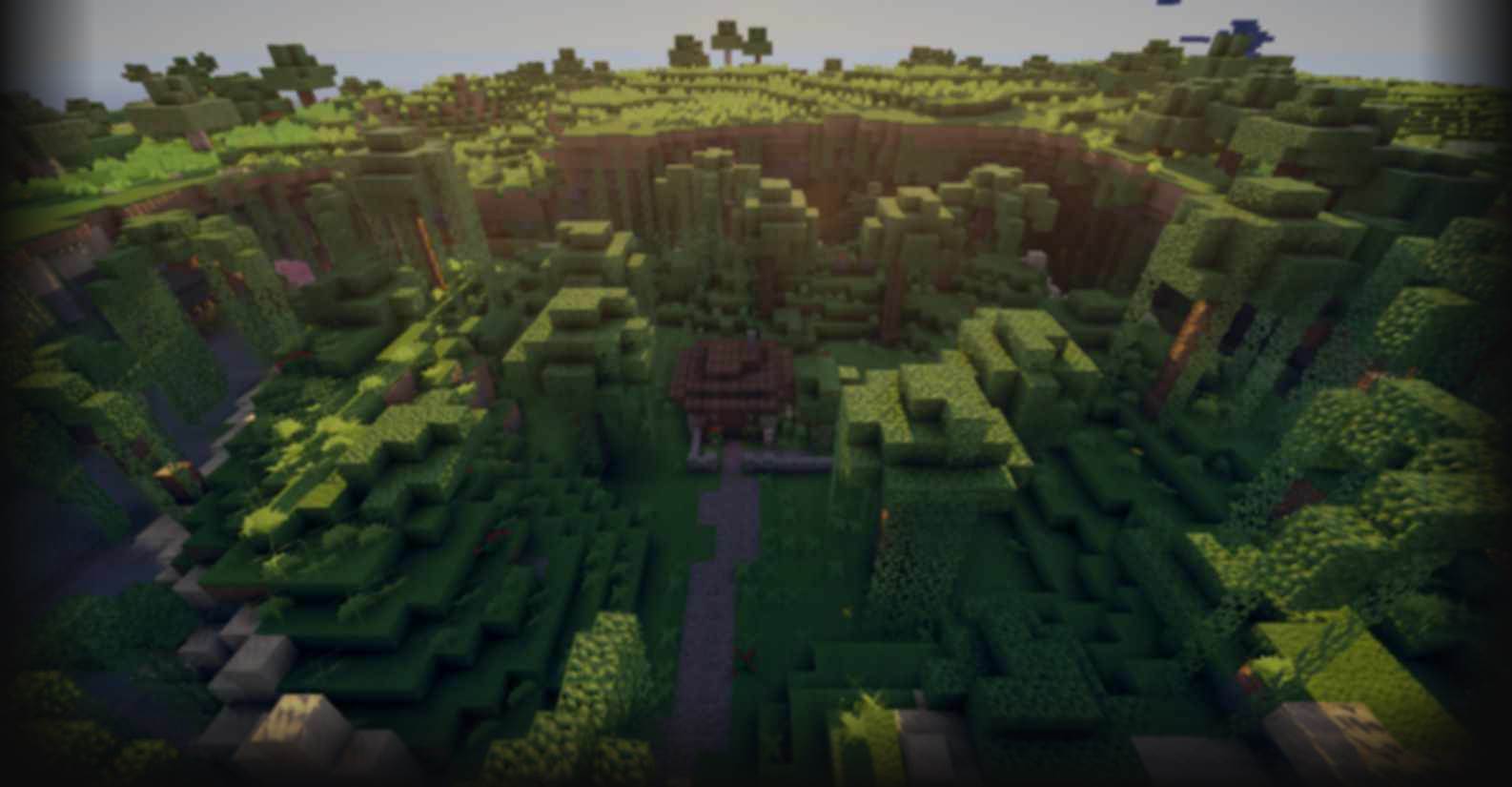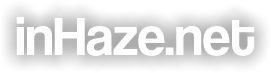Build Commands SE
-
Build Commands SE
-

 General
-
General
-
Build Commands SE
This a command preview only - Mod coming soon!
 Basic Commands
-
Basic Commands
-
Below is a complete, and up to date, list of all the commands that are currently available in this script. Commands are run through the normal game console, may or may not have arguments, and typically are a single line with no other input needed. Most commands will bind to a brush for multiple uses while others run instantly.
- Clear Chat - Clears the users chat screen of all text.
Command
/build cls
Description
This command clears all previously sent chat lines, leaving the chat screen completely blank, and empty of all text.
- Commands - Prints a detailed list of all available commands.
Command
/build commands
Description
This command will create a long list of all the commands that are currently available for the player to use. With each command will also display a list of specific arguments and flags that it uses.
- Custom - Custom brush command example.
Command
/build custom <s»size>
Description
Custom brush command example.
Arguments
<s> number - Size of the brush or object.
Default
<s»10>
- Day - Sets the world game time to noon.
Command
/build day
Description
A simple command that will set Minecraft\'s in game time to exact noon.
- Gamerule - Change game settings interactively from chat menus.
Command
/build rules
Description
This command will create an interactive chat menu that allows the player to click on and off any of the currently available world game rules. For example day/night cycle, mob loot, mob spawning, etc.
- Help - Display command specific help and info.
Command
/build ? <key>
Description
This command will display command specific help and info. It can be used and called in a variety of ways on the command line. For example, any time a question mark (?) is entered into any command, the whole line will be searched for any relevant, or matching command key and will display any info on it, regardless of the question marks location.
The major advantage to this is being able to display command info while at any point of typing the command and/or any parameters, without losing everything you have typed. This is done by just adding a question mark to whatever command you are in the middle of, then entering it to receive the help info. You then can just recall the command sent with an arrow key after the help info has displayed, thus bringing back all your original parameter values.
Arguments
<> string - Commmand to lookup.
Default
<>
- List - Prints a short list of all available commands.
Command
/build list
Description
This command will print a interactive short list of all the currently available commands the player can use. The command list features additional hover, and click functionality that will either display info, or actually run the command if clicked on.
- Windows - Activates one of the window modules
Command
/build win <t»string>
Description
This command will open up a new instance of a window module. The only one currently available for use is the Debug frame.
Arguments
<t> string - Misc. text string.
Default
<t»start>
 Brush Commands
-
Brush Commands
-
Below is a complete, and up to date, list of all the brush commands that are currently available in this script. Commands are run through the normal game console, may or may not have arguments, and typically are a single line with no other input needed. Most commands will bind to a brush for multiple uses while others run instantly.
- Clear Nature - Destroys and clears all natural blocks.
Command
/build clear <s»size>
Description
Creates a brush that will clear away all nature blocks (flowers, grass, etc) from the terrain. Great for prepping an area for future terraforming.
Arguments
<s> number - Size of the brush or object.
Default
<s»20>
- Cycler - Brush that will cycle a blocks data around.
Command
/build cycle
Description
This brush is a simple tool that allows you to cycle the meta data of any block clicked. Right clicking on the block will cycle the data value up one, while the left click cycles it down by one, the data automatically cycles back and forth from 0 to 15 and vice versa.
- Erode - Erode the terrain away using a custom face setting.
Command
/build erode <s»size> <f»faces> <i»iterations>
Description
This command creates a brush that will erode away any natural terrain block based on the number of open faces set in the arguments. The tool was inspired, and is very similar to the voxelsniper erode tools, but is much simpler in it\'s execution.
Arguments
<s> number - Size of the brush or object.<f> number - Min # of faces found to cause erosion.<i> number - Number of iterations loops the brush will do.
Default
<s»8> <f»3> <i»1>
- Fill - Fill the terrain in using a custom face setting.
Command
/build fill <s»size> <f»faces> <i»iterations>
Description
This tool is similar to the erode brush, but this one fills in blocks based on the number of open faces set in the arguments. It chooses the blocks based on the current blocks neighbouring ones to ensure a proper transition from one material to the other.
Arguments
<s> number - Size of the brush or object.<f> number - Min # of faces found to cause erosion.<i> number - Number of iterations loops the brush will do.
Default
<s»8> <f»3> <i»1>
- Flatten - Levels all terrain and objects to a custom height.
Command
/build flat <s»size> <b»material> <y»yLevel>
Description
The flatten brush is a tool that will automatically clear, and flatten any area clicked. A manual y height can be entered to set the flat depth, or a left click while using the brush will also set it to the height clicked. This allows the height to be changed very quickly, and without having to reload a new brush each time.
Arguments
<s> number - Size of the brush or object.<b> block - Block id or material pattern to use.<y> number - Exact y level depth the land should be leveled to.
Default
<s»10> <b»2:0> <y»62>
- Flood Fill - Creates a block based flood filling tool.
Command
/build flood <s»size> <b»material> <i»gap>
Description
The brush is an interesting and powerful tool that will attempt to \'flood out\' from any blocks that is clicked to any other neighbour that is of the same material type. This allows you to make mass changes to items and details with just a single click.
While developing this tool I realized the potential for major accidents from this by misclicking on certain things and having them wiped out before my eyes. Due to this I put into place a check, where you have to always set with a left click the block you are wanting to flood before you trying flood it. This makes it much safer to spam the tool around without having to worry about flooding the wrong thing.
Arguments
<s> number - Size of the brush or object.<b> block - Block id or material pattern to use.<i> number - Allowed gap between floodfill blocks.
Default
<s»15> <b»0:0> <i»1>
- Forest - Creates a forest of randomly generated trees.
Command
/build forest <tree> <s»size> <d»density> <t»treeSize> <m»treeRange> <c»clump>
Description
The forest brush works very similar to the tree brush except that it can create a whole customized forest with a single click. This is done by entering by entering a string of trees that will be used as a weighted list.
The formatting is done as follows, /build forest 50%small,25%bush,15%large make sure not to leave any spaces in-between the tree names or percentages. Also, since these are weighted lists the percentages do not need to equal 100% as they are all based off the total percentage entered. There is no limit on the number of trees you use, except for the chat command length limit.
Arguments
<> tree - Name of the tree type to use.<s> number - Size of the brush or object.<d> percent - Density percentage, in whole %(1-100)<t> number - Size of the generated trees.<m> number - Max range to use for random size variation.<c> flag - Use clump style of leaves instead of the default.
Default
<tree> <s»30> <d»15> <t»treeDefault> <m»treeDefault> <c»false>
- Grass Patch - Creates random patches of long grass.
Command
/build grass <s»size> <d»density>
Description
This creates a brush that will cover all grass and dirt blocks with a random assortment of long grass, flowers, and occasionally a pumpkin or melon.
Arguments
<s> number - Size of the brush or object.<d> percent - Density percentage, in whole %(1-100)
Default
<s»15> <d»25>
- Info - Displays info from the game world.
Command
/build info <t»string>
Description
The info brush displays info on any block you click.
Arguments
<t> string - Misc. text string.
Default
<t»a>
- Laser - Shoot a custom beam of blocks from your fingertips!
Command
/build laser <s»size> <b»material> <d»depth>
Description
This brush will allow you to lay down a beam of destruction(air), or any other blocks to wherever you are currently pointing. Several custom parameters allow you to specify the overall beam size, along with surface penetration depth and material.
Arguments
<s> number - Size of the brush or object.<b> block - Block id or material pattern to use.<d> number - Depth the laser should penetrate into the surface.
Default
<s»4> <b»1:0> <d»0>
- Light - Brush used to increase and decrease game brightness.
Command
/build light
Description
This brush allows you to dynamically adjust the ingame brightness beyond the normal amount, allowing for extreme darkness, or complete brightness in the dark.
- Line - Draw custom lines in three different modes.
Command
/build line <s»size> <b»material> <m»lineMode> <e»extendCnt>
Description
This creates a brush that will allow you to build custom lines segments in 3 different modes: single, continuous, and fixed origin. The first mouse click of each mode will set the base point, with the next setting the end, after it will keep cycling depending on the mode selected.
Arguments
<s> number - Size of the brush or object.<b> block - Block id or material pattern to use.<m> number - Type of line(0-Single Line; 1-Continuous; 2-Fixed Origin<e> number - # of blocks to extend past points) or shorten (negative)
Default
<s»4> <b»1:0> <m»1> <e»0>
- Overlay - Cover natural surfaces with custom block layering.
Command
/build overlay <s»size> <t»topBlock> <m»midBlock> <e»endBlock> <a»coverAll>
Description
The overlay brush can setup customized surface layers to paint over the current natural terrain, or even over all blocks. The block parameters allow you to define a custom depth and a custom material for each layer to use.
Using air or water as arguments also allows for the easy creation of rivers and ravines.
Arguments
<s> number - Size of the brush or object.<t> misc - The top surface material, and depth<m> misc - Middle block of overlay/depth of this layer.<e> misc - End block of overlay/depth of this layer.<a> flag - Flag to specify covering all blocks, or just natural.
Default
<s»10> <t»2,1> <m»3,3> <e»1,5> <a»false>
- Platform - Creates a custom platform or path under your feet.
Command
/build platform <s»size> <b»material>
Description
This brush will create a platform under your feet wherever you\'re at. It can also be used to easily create custom paths and roads on the ground, or in the air, just by holding the right button and walking.
Arguments
<s> number - Size of the brush or object.<b> block - Block id or material pattern to use.
Default
<s»5> <b»20:0>
- Replace - A brush that replaces a single block at a time.
Command
/build replace <b»block>
Description
The replace brush allows you to set and replace a single block at a time. It is good for fine details or copying over a certain block and meta data multiple times. The brush also allows you to update the replace block at any time by left clicking on any block in the world.
Arguments
<b> block - Block id to use.
Default
<b»1:0>
- Selection - Creates a selection from two points.
Command
/build select
Description
The selection brush allows you to make 3D cuboid selections ingame that you can then modify or use for other tools. The brush also comes with a very special feature that will automatically create an ingame selection box around the current area, allowing you to see exactly what is being selected.
This tool, like the shape brush, comes with a special subset of commands that can only be accessed using the /b command instead of the regular /build command. These sub commands are used after you have a selection defined. The current subcommand list is [info set replace revolve rotate show hide lock unlock depth]
Another nice feature of this tool is that you are allowed to have multiple selection brushes active at any one time letting you alter or define multiple selections at once. The last selection defined is always used as the global selection and will be the first used in any tools that require an active selection.
- Shape - Load, save, create, and place, custom shape objects.
Command
/build shape <file> <s»size> <b»material>
Description
The shape brush allows you to create, place, load, and save pre-built objects and buildings into the world.
A file name may be specified as the first argument, or the $ sign may be used to specify to use the last selection made. Currently the supported file types for use are the Build Commands .shp file, the Terrain Control .bo2 objet files, and also regular .schematic files.
The shape brush is also special in that it holds a subset of commands that are used exclusively with the /b command instead of the normal /build command. For now the subset commands are [copy save load roatecw rotateccw replace remove size distr].
More info and videos to come soon explaining the command in detail.
Arguments
<> file - Name of the file to use.<s> number - Size of the brush or object.<b> block - Block id or material pattern to use.
Default
<none> <s»10> <b»2:0>
- Speed - Brush used to increase and decrease the game speed.
Command
/build speed <s»speed>
Description
This command will adjust the current running speed of the game, which affects multiple aspects of how the game runs. Examples including, all game animations, all entity speeds, including player, typing speed, day/night cycle, and many more.
Arguments
<s> number - Game speed multiplier - 1 is normal.
Default
<s»2>
- Sphere - Basic material sphere brush tool.
Command
/build sphere <s»size> <b»material> <d»distMode>
Description
This command creates a basic material sphere brush. It can be be used like a traditional brush, or it can be changed to a fixed distance mode which allows much greater control, and placement than a normal brush.
If distance mode is enabled, left clicking while using the brush will set, or update, the distance to the current one.
Arguments
<s> number - Size of the brush or object.<b> block - Block id or material pattern to use.<d> flag - Sets distance mode on or off.
Default
<s»10> <b»1:0> <d»false>
- Spike - Creates a custom spike angled to specified position.
Command
/build spike <s»size> <b»material> <l»minLength> <m»maxChange>
Description
This brush allows you to place down many different custom size spikes just by clicking in the wanted angle and point. All spikes are orientated to be perfectly inline with the players current direction, allowing greater variety when placing. Min spike length, and max amount of variation can also be set to increase the randomness between spikes.
Arguments
<s> number - Size of the brush or object.<b> block - Block id or material pattern to use.<l> number - The min possible length for a generated spike.<m> number - The max amount of variation to add to the length.
Default
<s»10> <b»1:0> <l»30> <m»5>
- Structure - Specialized structure building tool.
Command
/build structure <s»size> <b»material> <t»type>
Description
This brush is a new tool still in it\'s testing phase that will allow you to generate new random generated structures. As of right now the only available structure you can create is a monster dungeon, which I made trying to recreate the normal ingame dungeons. I have plans to add a lot more features and buildings to this brush in the future.
Arguments
<s> number - Size of the brush or object.<b> block - Block id or material pattern to use.<t> string - Structure type.
Default
<s»10> <b»1:0> <t»dungeon>
- Terrain3D - Create multi-dimensional terrain using 3D perlin noise.
Command
/build terrain3d <s»size> <b»material> <d»density> <y»yLock> <o»octaves> <f»falloff> <c»cycles> <h»height>
Description
This brush works the exact same way as the other terrain generator, except it creates 3D perlin noise. The main difference is that this one allows generation of actual caves and other terrain instead of the other 2D heightmap type version. This also means that it takes much longer to generate, so be prepared, and start small.
Arguments
<s> number - Size of the brush or object.<b> block - Block id or material pattern to use.<d> percent - Density percentage, in whole %(1-100)<y> flag - Flag note.<o> number - Misc. number value.<f> number - Misc. number value.<c> number - Misc. number value.<h> number - Misc. number value.
Default
<s»32> <b»1:0> <d»50> <y»true> <o»2> <f»0.5> <c»32> <h»32>
- Terrain - Create a flowing terrain surface using 2D perlin noise.
Command
/build terrain <s»size> <b»material> <d»density> <y»yLock> <o»octaves> <f»falloff> <c»cycles> <h»height>
Description
The brush allows you to easily create a flowing terrain surface based on 2D perlin noise, with just a simple click. There are several parameters that allow you to control exactly what type of noise should be generated.
I don\'t have any help info on exactly how the parameters control everything, so it\'s best just to play around with small versions till you find something you like, or you can just use the default settings.
However, you can find a perlin gen demo on my website that will allow you to experiment with settings without having to actually generate the terrain. It uses the exact same generator so the results should be very accurate.
Arguments
<s> number - Size of the brush or object.<b> block - Block id or material pattern to use.<d> percent - Density percentage, in whole %(1-100)<y> flag - Flag note.<o> number - Misc. number value.<f> number - Misc. number value.<c> number - Misc. number value.<h> number - Misc. number value.
Default
<s»32> <b»2:0> <d»50> <y»true> <o»2> <f»0.5> <c»32> <h»32>
- Text - Creates 3D game text from a custom size and font.
Command
/build text <text> <h»height> <d»depth> <f»font> <b»fontBlock> <o»outlineBlock> <i»inset>
Description
The brush allows you to generate and place completely 3D messages ingame using any size, or ant font available on your computer. There are multiple parameters that allow you to customize the material of the font, the outline, and the size of the outline inset.
If you use a $ sign for the font value it will open up a dialog allowing you to select the font you want to use.
Arguments
<> string - Text string to convert; (use _ for spaces)<h> number - Overall height of the font.<d> number - Depth the font should extend back.<f> string - Name of the font to use.<b> block - Type of block to use for the font.<o> block - Type of block to use for the font outline.<i> number - Amount the outside edge should be inset.
Default
<inHaze was Here!> <h»16> <d»3> <f»Trebuchet MS> <b»35:1> <o»35:15> <i»1>
- Tree - Creates one of the randomly generated trees.
Command
/build tree <tree> <s»size> <c»clump>
Description
This brush can create many randomly generated trees based on a set type, size and custom materials. There are currently 10 different tree types that are available to use. You may find a full list by typing in the command with anything as a type.
Arguments
<> tree - Name of the tree type to use.<s> number - Size of the brush or object.<c> flag - Use clump style of leaves instead of the default.
Default
<tree> <s»treeDefault> <c»false>
- Vine - Smart custom vine placement brush.
Command
/build vine <s»size> <d»density> <l»length> <b»material> <a»attachBlock>
Description
This is a special brush that was designed to place a large amount of hanging vines at once, to the sides of solid blocks, at the appropriate angles. Custom parameters may be entered in to control the overall density and the max random length any vine may grow to. Any other materials may also be used in place of vines (fence, glowstone, leaves, even reeds!).
Arguments
<s> number - Size of the brush or object.<d> percent - Density percentage, in whole %(1-100)<l> number - Max possible length of the vines.<b> block - Block id or material pattern to use.<a> block - Id of the block to attach to.
Default
<s»10> <d»20> <l»10> <b»106:0> <a»0:0>